If you work from home, chances are that you have attended a Zoom meeting (or a hundred). Since early last year, those that work from home have relied on technology more than perhaps they have ever before. From a strong Wi-Fi network to conducting meetings online, our workdays revolve around/in the virtual world. With that being said, below are a few ways to make the experience the best that it can be.
1. If you are late to a meeting, do not fear. There is a way for you to enter the meeting without causing too much ruckus and disturbing your team. To enter the meeting silently, click on the Settings gear icon in the Zoom app. Next, be sure to click on the Audio tab, where you can check the box for “’Mute my microphone when joining a meeting.” Once you are in the meeting, you will be able to unmute yourself when you are ready to speak.
2. Did you forget to clean your house before jumping on a virtual call? Zoom allows you to change the background on your video. By doing so, you will be able to conceal distracting artwork on the walls or that pile of laundry you have been meaning to throw in the washer. To insert some privacy on your calls, simply click on Settings in Zoom, and go to Virtual Background. From there, Zoom will allow you to choose from a few selections. You can even upload your own image if you so desire.
3. Many people can agree that the camera can be unforgiving. Which is why it is difficult to accept the fact that you rely on it for most, if not all, of your workday interactions. So, we dress for our day, adjust the lighting, and angle the camera to show our best angle. But if you are looking for an even bigger boost to your on-camera appearance, Zoom has a feature for that. The application has a Zoom’s Touch Up My Appearance feature, which is intended to give your overall appearance a smoother look.
4. Whether or not you consider yourself tech-savvy, keyboard shortcuts are simple ways anyone can speed up commands. While we are all so busy multitasking these days, any time-saving trick is much appreciated. Below, are a few shortcuts you can try on your next call:
- Mute or unmute audio: Alt + A (Command + Shift + A)
- Mute the entire group at once: Alt + M (Command + Control + M)
- Start or stop video: Alt + V (Command + Shift + V)
- Pause or resume screen sharing: Alt + T (Command + Shift + T)
- Start recording a meeting: Alt + R (Command + Shift + R)
- Pause or resume screen recording: Alt + P (Command + Shift + P)
- Switch camera: Alt + N (Command + Shift + N)
- Raise or lower hand: Alt + Y (Option + Y)
- Open the invite window: Alt + I (Command + I)
5. Are you having issues hearing participants on calls? It could be your microphone. If you are using a desktop, Zoom allows you to calibrate your microphone. To do so, simply click the Settings icon, choose the “Audio” option and then make sure your preferred volume setting is selected. You may adjust your volume if necessary.
-Dina Barabash, NASBA Content Development & Web Specialist
 NASBA Center For Public Trust
NASBA Center For Public Trust 
